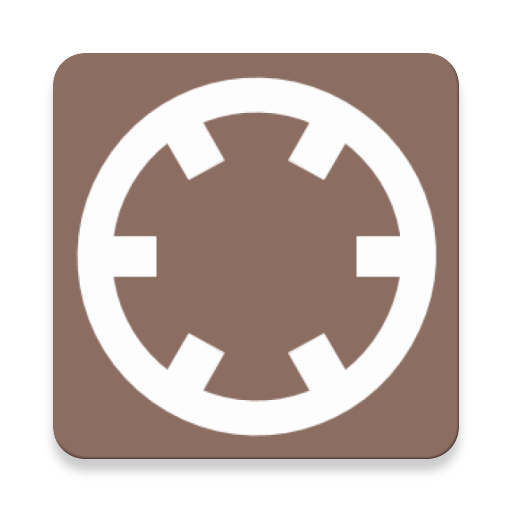
Feature
Folder-based music selection, play position memory, play speed change(timestretch), play fast forward, silence search, playlist, bookmark, section repeat, customizable skip, good night timer, Operation from notification, Operation from smartwatch(Wear OS by Google) application, Unobtrusive advertising
How to use
・ Please select media file in your smartphone.
・ Supported format is mp3, m4a, aac, mp4, wav, ogg.
・ The tab name is arranged in the title bar part.
Folder tab
・ Select a favorite or storage from the storage icon on the top left
・ If the external storage is not displayed, select the favorites folder and select "Add Folder" from the upper right menu.
・ Go back one level with current folder name or back button
・ Check with the icon tap. The order of the check is reflected when adding to the playlist
・ Continuous playback of the files in the folder when continuous playback is checked
・ Tap a file in the folder tab to switch to folder playback mode, single playback or continuous playback.
Playlist tab
・ You can save playlists with the disc icon on the top left
・ Only playlists saved with this application can be overwritten and saved
・ Save Save As can not overwrite save
・ Tap a file in the playlist tab to switch to playlist playback mode, and play continuously until the end of the playlist.
bookmark tab
・ Remember and display any position in the song
・ Tap the bookmark mark button and the playback time is stored and displayed in the list
・ Tap playback time to play from that time
・ Repeat the section marked when checking the repeat check box
・ If you check the "bookmark button", a bookmark mark button is added to the controller
・ bookmark list is stored internally with file path as key
・ bookmark list can be imported / exported by the disk icon on the upper left.
・ Save Save As can not overwrite save
・ Edit comment by long press
・ If you tap '.cue' file(cue + wav) in the folder tab, the content is reflected in the bookmark list
controller
・ File name at the bottom of the screen, operation button is called a controller
・ Controller "Controller" checkbox on the top left menu can show / hide the controller
・ Swipe up or down the text part of the controller (file name etc.) to show / hide
・ You can show / hide the video screen by "Video" checkbox in the upper left menu of the controller
・ Video screen display by swipe up while controller is displayed.
・ Video screen hides the video screen by swipe down.
・ Swipe up the video screen to go full screen.
Controller (reduced state)
・ Play / Pause with double tap
・ Rewind, FastForward by swipe left and right.
・ Seek mode by long press.
Move your finger left and right while touching.
The skip time is displayed in the center of the screen.
Release your hand and confirm.
Shortcut button
・ Add function buttons to the right side of the toolbar.
・ Turn the function ON from the settings.
・ Sleep timer
Tap to start the same timer as before
Press and hold to display a selection dialog
・ Volume
Volume change dialog display
"Reel the Media Player Remote Controller" for Wear OS by Google
・ You can control Reel The Media Player running on your smartphone with a smart watch.
・ The center part scrolls up and down to change the control content.